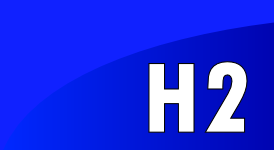Quickstart
Embedding H2 in an ApplicationThe H2 Console Application
Embedding H2 in an Application
This database can be used in embedded mode, or in server mode. To use it in embedded mode, you need to:
- Add the
h2*.jarto the classpath (H2 does not have any dependencies) - Use the JDBC driver class:
org.h2.Driver - The database URL
jdbc:h2:~/testopens the databasetestin your user home directory - A new database is automatically created
The H2 Console Application
The Console lets you access a SQL database using a browser interface.
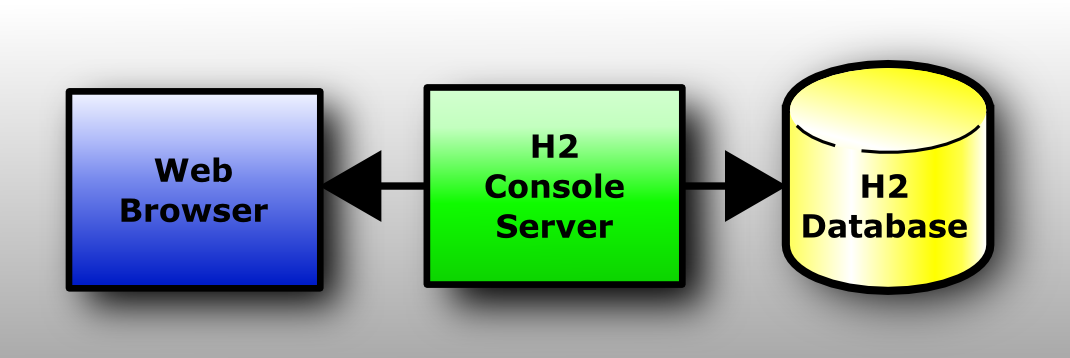
If you don't have Windows XP, or if something does not work as expected,
please see the detailed description in the Tutorial.
Step-by-Step
Installation
Install the software using the Windows Installer (if you did not yet do that).
Start the Console
Click [Start], [All Programs], [H2], and [H2 Console (Command Line)]:
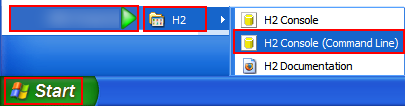
A new console window appears:
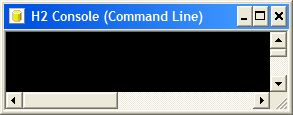
Also, a new browser page should open with the URL http://localhost:8082.
You may get a security warning from the firewall. If you don't want other computers in the network to access the database
on your machine, you can let the firewall block these connections. Only local connections are required at this time.
Login
Select [Generic H2] and click [Connect]:
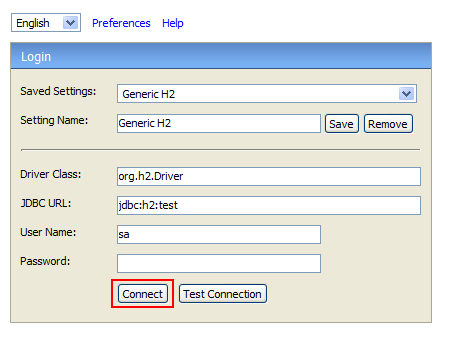
You are now logged in.
Sample
Click on the [Sample SQL Script]:
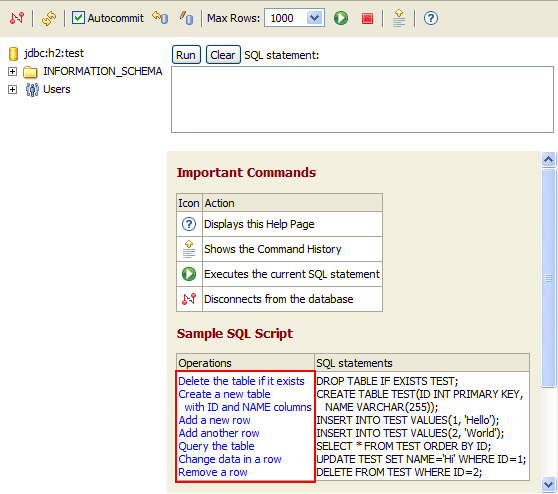
The SQL commands appear in the command area.
Execute
Click [Run]
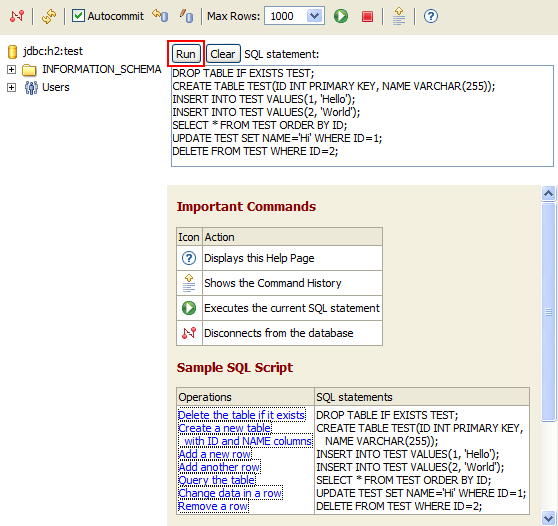
On the left side, a new entry TEST is added below the database icon.
The operations and results of the statements are shown below the script.
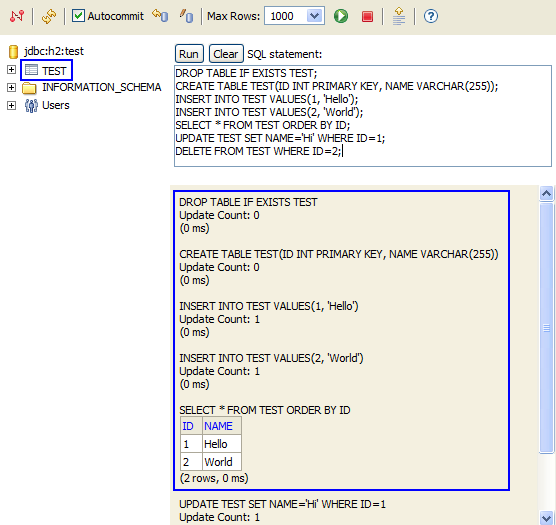
Disconnect
Click on [Disconnect]:
![]()
to close the connection.
End
Close the console window. For more information, see the Tutorial.